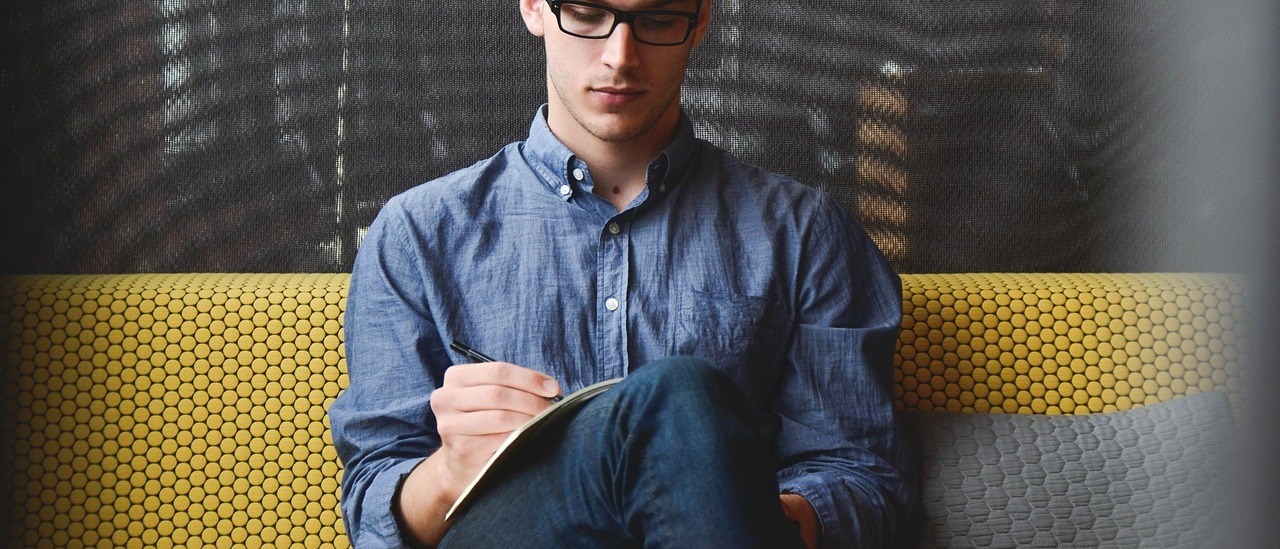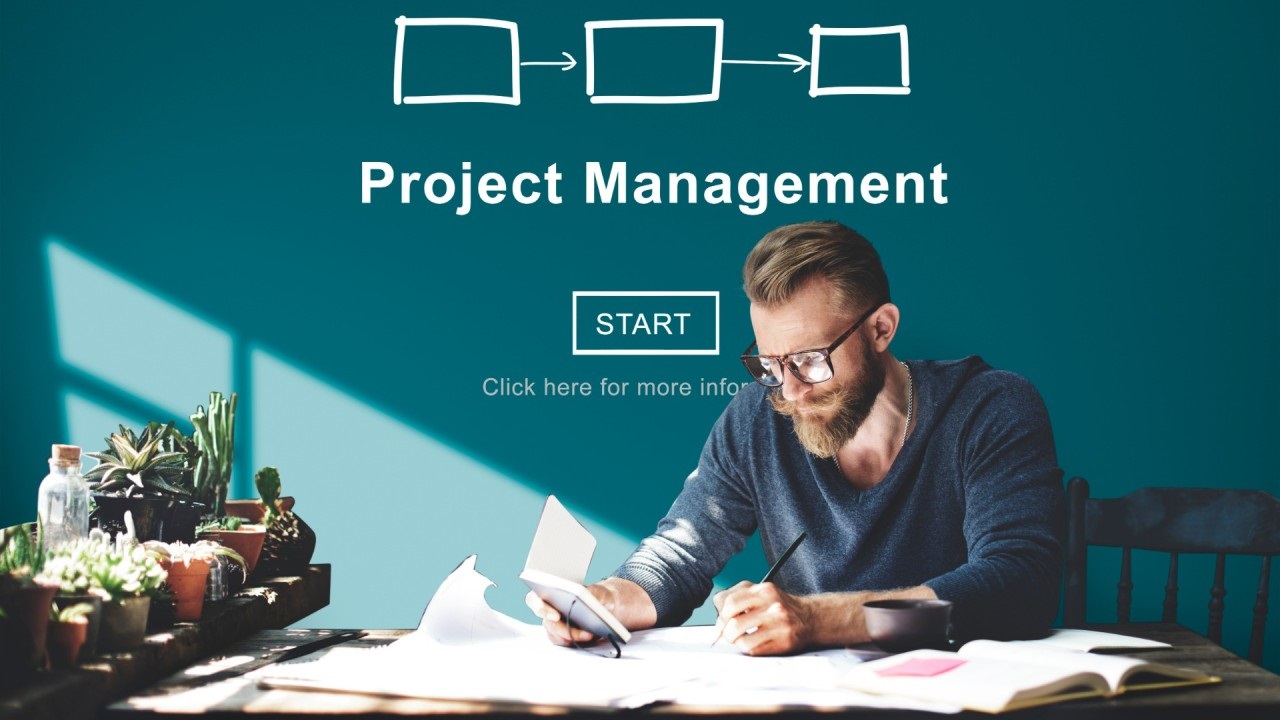I recently had dinner with a friend who’s a high-level executive at a tech company. He confided in me about feeling overwhelmed at work. Meetings, emails, and new projects were constantly pulling him in different directions, leaving him with little control over his own time. He was craving some focus time to catch up on his “to-do’s.” “Of course, I can work 16-hour days like I used to,” he said with a sigh. “But I don’t want to anymore.” As a result, he felt he could never finish anything.
When I asked him how many projects he was currently juggling, he couldn’t answer. I shared my own struggles with managing multiple projects and introduced him to Obsidian, a powerful tool that has transformed how I organize and manage my work.
Why Obsidian for Project Management?
I first came across Obsidian when I was looking to improve my note-taking process. As I was evaluating this tool, I realized that it is much more than just a note-taking app. It’s a personal knowledge management system that allows you to connect your thoughts, ideas, and information in a non-linear way. By linking notes together, you can create a rich and interconnected network of knowledge. This makes it an ideal tool for managing complex projects. Here’s why Obsidian stands out and how it can help manage multiple projects simultaneously:
- Flexibility: Obsidian is highly customizable, allowing you to tailor it to your specific workflow.
- Linkability: Connect related notes and projects to see the big picture and uncover hidden connections. This feature helps you navigate between projects, tasks, and related documents, making it easier to manage dependencies and overlapping areas.
- Search: Quickly find information using Obsidian’s powerful search function.
- Extensibility: A vast ecosystem of plugins enhances Obsidian’s capabilities. For example, I use the Tasks plugin to manage all project actions. In this article, I will mention several plugins I use for project management and other purposes. While I won’t delve into the details of each plugin, I have provided links at the end of this article for you to learn more.
- Open Format: Obsidian stores information in regular text files using Markdown syntax, ensuring your data remains accessible and portable without being locked into proprietary formats.
- Centralized Information Hub: Store all your project-related information in one place, helping you keep track of multiple projects without losing important details.
- Custom Templates: Set up templates with predefined fields for project names, goals, stakeholders, and more. Using plugins like Templater and QuickAdd, you can quickly generate new project notes, streamlining the setup process.
- Tagging and Metadata: Use tags and metadata to categorize and filter notes effectively, helping you manage multiple projects by providing a clear overview of what’s active, on-hold, or completed.
- Visual Dashboards: Create dynamic dashboards using the Dataview plugin to display project information based on specific criteria, such as active projects or upcoming deadlines. These dashboards provide a visual overview, helping you prioritize and allocate resources efficiently.
- Meeting and Task Management: Capture meeting notes and link them to relevant projects, ensuring that all discussions and decisions are documented and easily accessible. The Tasks plugin can help you track project-related tasks, deadlines, and progress.
However, it’s important to note that Obsidian is a personal knowledge management system with very limited collaboration capabilities. The approach described in this article is not a replacement for enterprise project management software like JIRA, monday.com, or others. For the purposes of this article, I define a project as any collection of tasks you may want to track across many areas of your life. This is where Obsidian shines. It allows you to see an integrated picture of what’s going on in your life, not only your work projects.
I’m going to describe how I approach managing projects in Obsidian. I’ll move quickly and skip most of the basic Obsidian concepts, as Obsidian does take some time to learn and master. I’ve provided some helpful materials at the end of this article, where you can learn more about it. The good news is that you can start simple and gradually evolve the complexity of your setup.
Creating a Project Foundation in Obsidian
The first step to managing your projects in Obsidian is to create a consistent structure. Each project will be an Obsidian note, which is a simple text file in Markdown format. This note will contain all the essential information about the project, as well as links to other related notes such as people involved, project meetings, and resources like project plans. In Obsidian, you can create note properties and tags, which allow you to find a note and create lists of projects based on different criteria to help visualize your work.
I recommend creating a project template so every project note has a consistent format. I have templates for different types of notes such as Meetings, People, My Day, etc. The Obsidian template is just another note, which I store in a separate Templates folder. It’s easy to create new project notes based on this template using the Templater plugin. This plugin adds an action “Create new note from template” to the command list (Ctrl-P/Command-P hotkey). To enhance the process, consider using the QuickAdd plugin to rapidly create new project notes based on your template. This combination saves time and ensures consistency.
Some people recommend creating a separate folder for each note type. You can create a folder called Projects and configure the QuickAdd plugin to store every new project note in that folder. I favor a flat file structure. I use tags to separate note types, which allows for greater flexibility and easier navigation. This approach helps me maintain a clean and organized workspace without the clutter of multiple folders. If I need to find projects or create a list of projects, I use the Dataview plugin and create a query with tags and/or properties to do so.
Project Template
The Project template includes the following information:
- Project Name: The name of your project.
- Area: This attribute is part of the Getting Things Done (GTD) methodology. It represents the different facets of your life that you want to improve or maintain at a good level, such as career, health, personal development, etc.
- Project Owner: Typically, this would be you.
- Start and End Dates: When the project was started and when it should be completed.
- Project Goals: Short bullet points about the goals and objectives.
- Key Stakeholders: People you should be working with.
- Tasks: This is where all the project-related tasks go. I use the Tasks plugin extensively, which is a topic for another article.
- Meetings: I capture notes for each meeting in Obsidian and add a link to the project in the meeting note. This allows me to use a Dataview query to automatically create a list of meetings associated with a project, providing a comprehensive view of all related discussions.
- Notes: All relevant information about the project, including links to other related notes, documents stored in the cloud like OneDrive or iCloud, my thoughts, etc.
Visualizing Your Project Landscape
Once you have a list of projects, the next step is to gain a clear overview of your work. I recommend creating a note, which I call the “Projects Dashboard.” In this note, you can create custom queries using the Dataview plugin to filter and display your projects in various ways. For example, you can create views for:
- Active Projects: Show projects with upcoming deadlines or ongoing tasks.
- On-Hold Projects: Identify projects that are temporarily paused.
- Completed Projects: Track project history and achievements.
By visualizing your project landscape in a centralized “Projects Dashboard,” you can quickly identify bottlenecks, prioritize tasks, and allocate resources effectively. I bookmark this note in Obsidian so I can access it easily whenever I need an overview of my projects. This note is also my jumping-off point to drill down into each individual project to see what I need to do next.
Advanced Use of Obsidian for Project Management
While Obsidian is a powerful tool for visualizing and organizing your projects, its capabilities extend far beyond this simple use. By leveraging advanced features and strategies, you can transform Obsidian into a comprehensive project management system. Here are some advanced techniques to consider:
Task Management and Prioritization
Obsidian can be used to manage tasks within projects effectively. By incorporating the Tasks plugin, you can create and track tasks, set priorities, and manage deadlines. Use tags or metadata to categorize tasks by urgency or importance, helping you focus on what needs attention first.
Integration with Other Tools
Enhance your project management workflow by integrating Obsidian with other productivity tools. For instance, you can sync Obsidian with calendar apps, task managers, or cloud storage services to create a more cohesive system. This integration ensures that all your project-related information is accessible and up-to-date.
Project Planning and Milestones
Use Obsidian to plan projects and set milestones. You can create timelines or Gantt charts using plugins or Markdown tables to visualize project progress and key deliverables. This helps you track milestones and ensure that projects stay on schedule.
Collaboration and Sharing
Although Obsidian is primarily a personal tool, there are ways to collaborate with team members. Share notes or export them to formats that can be used collaboratively. Explore options for syncing notes across devices or sharing them with others to facilitate teamwork.
Meeting Notes and Action Items
Capture and organize meeting notes in Obsidian, linking them to relevant projects. Use Dataview queries to track action items and follow-ups, ensuring that all discussions and decisions are documented and easily accessible.
Reflective Practices and Reviews
Regular project reviews and reflections are crucial for continuous improvement. Use Obsidian to conduct weekly or monthly reviews, assess project progress, and identify areas for enhancement. This practice helps you learn from past experiences and apply insights to future projects.
Knowledge Management and Documentation
Document project knowledge and lessons learned in Obsidian to create a valuable knowledge base. This documentation can be referenced for future projects, ensuring that important insights and information are preserved and accessible.
Looking Ahead
In my next post, I’ll dive deeper into a three-step process to help you regain control of your time and focus on what truly matters. While capturing and managing your projects is a crucial first step, it’s just the beginning of the journey. Stay tuned!
Learn More About Obsidian and Its Plugins
If you’re interested in diving deeper into Obsidian and the plugins mentioned in this article, here are some valuable resources:
- Obsidian Official Website: Obsidian.md
- Obsidian Help Documentation: Obsidian Help
- QuickAdd Plugin: QuickAdd GitHub Repository
- Dataview Plugin: Dataview GitHub Repository
- Templater Plugin: Templater GitHub Repository
These resources will help you get started with Obsidian and enhance your project management capabilities. Happy organizing!